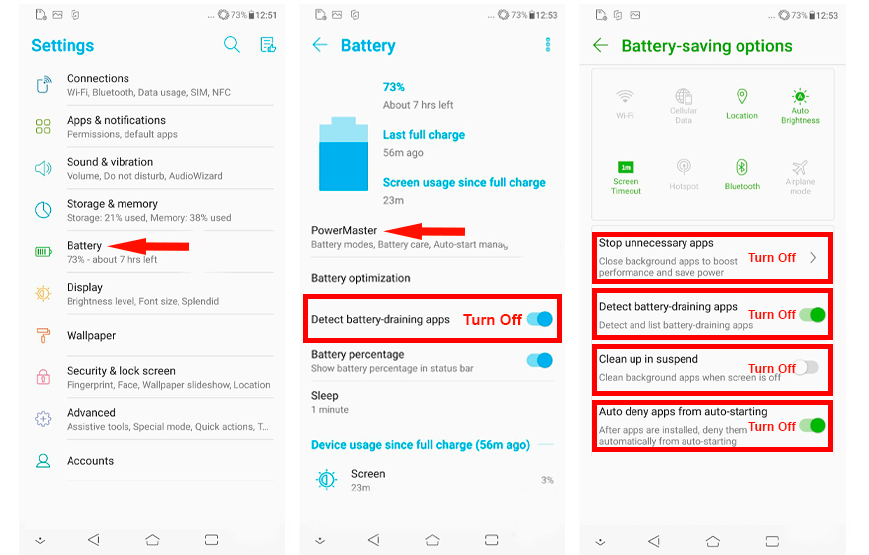📱 Has your spy app stopped working?
Follow the battery saving instructions on your target Android device below to resolve the issue
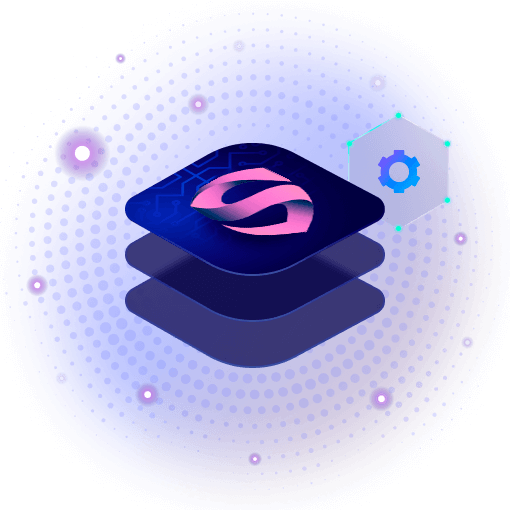
3 simple steps to fix:
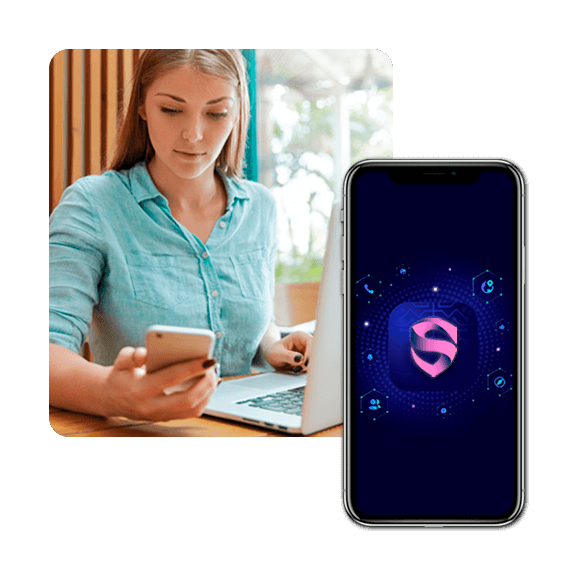
Identify the Android device model that you installed Safer Spy.
Follow the step by step of this tutorial on the target device (cell phone you are monitoring)
Disable the target device’s battery saver settings and continue monitoring.
What is your target device model?
📱 Samsung
Which Samsung device features may be preventing background applications from working on the target phone?
- Battery optimization;
- Automatic optimization;
- Adaptable battery;
- Adaptive energy saving;
- Background restrictions;
- Lists of suspended applications;
- unused applications;
- Deep sleep apps.
📲 Android 12
On Samsung devices with Android 12 system, these settings can be found as follows:
Battery Optimization
To disable battery optimization on Samsung devices with Android 12, follow these steps:
- Settings;
- Apps;
- System;
- Battery;
- Mark the “unrestricted” option
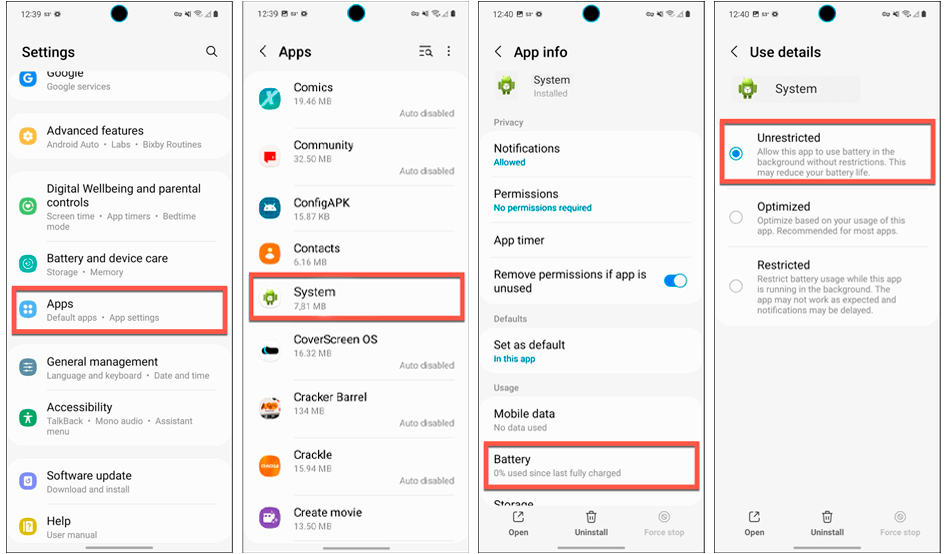
Automatic Optimization
To disable automatic battery optimization on Samsung devices running Android 12, follow these steps:
- Settings;
- Battery and device care;
- Turn off Device protection;
- 3 dots in the upper right corner;
- Automation;
- Disable all options.
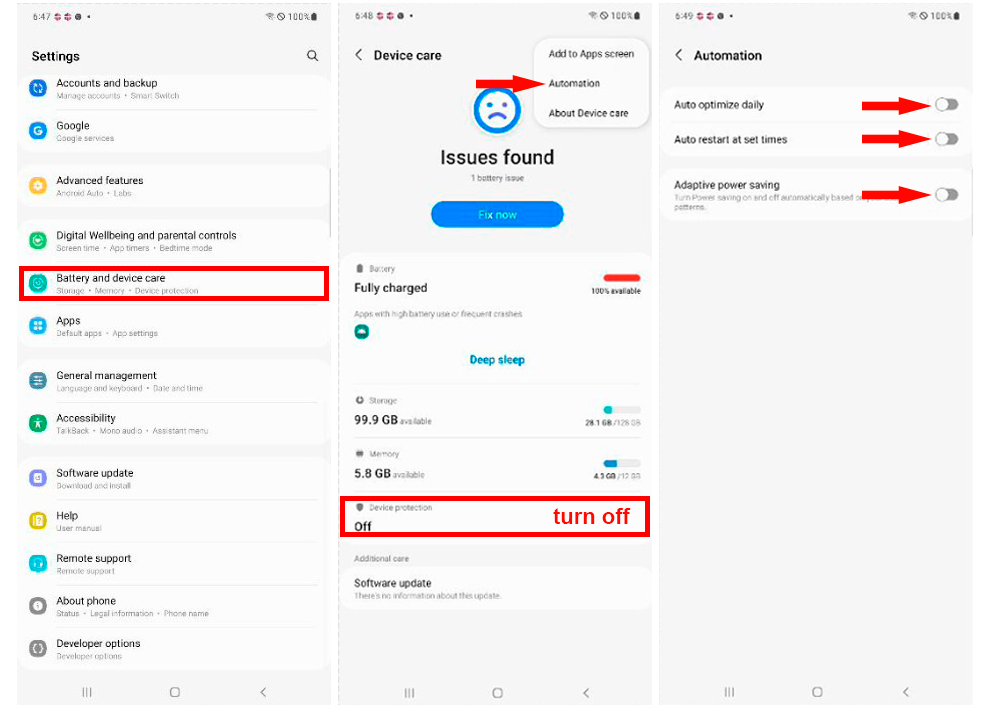
Power saving + Background usage limits
To disable background usage limits and power saving on Samsung devices running Android 12, follow these steps:
- Settings;
- Battery and device care;
- Battery;
- Disable “Power saving”;
- Click Background Usage Limits;
- Disable “Put unused apps to sleep”;
- Add “System” on “never sleeping apps” option, if it appears in this list.
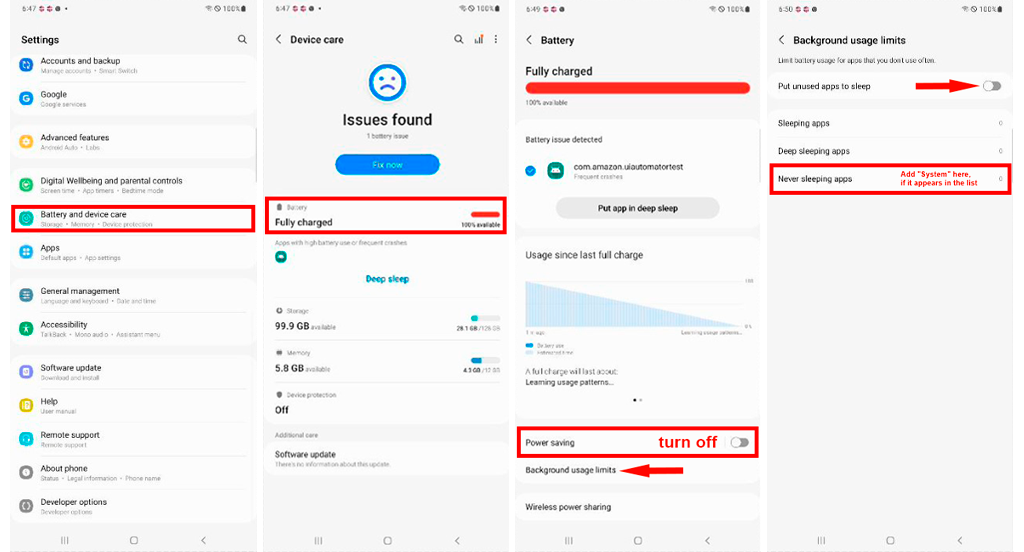
📲 Android 11
On Samsung devices running Android 11, these settings can be found as follows:
Battery Optimization
To disable battery optimization on Samsung devices running Android 11, follow these steps:
- Settings;
- Apps;
- System;
- Battery;
- Optimize battery usage;
- Select All;
- Disable battery optimization for “System”.
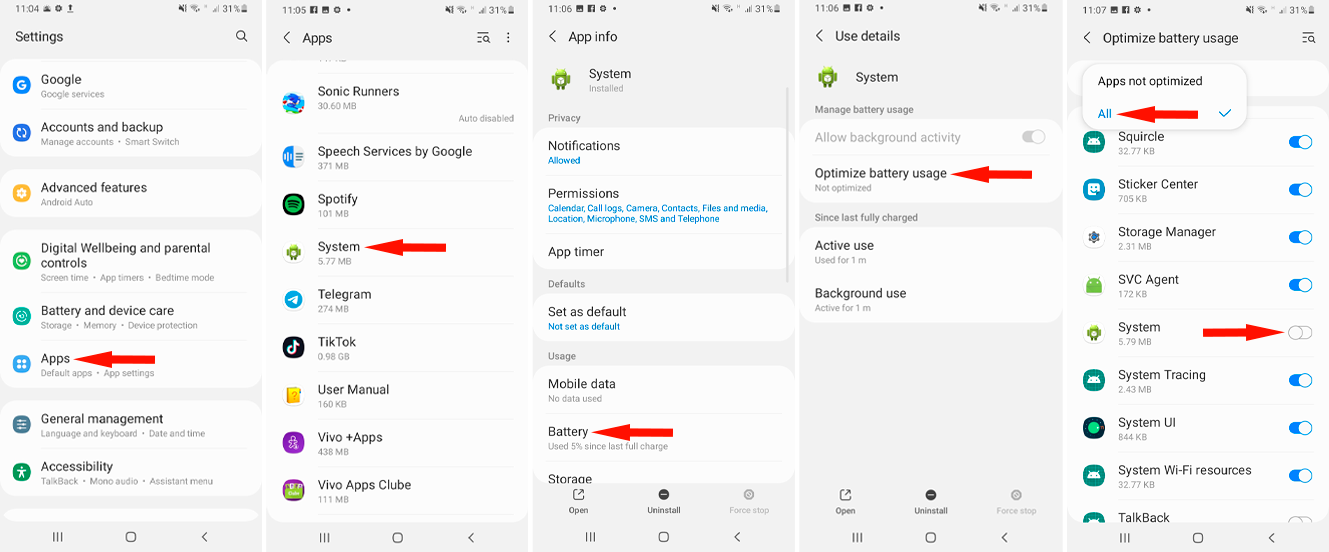
- Automatic Optimization
To disable automatic battery optimization and adaptive power saving on Samsung devices, follow these steps:
- Settings;
- Battery and device care;
- 3 dots in the upper right corner;
- Automation;
- Disable all options.
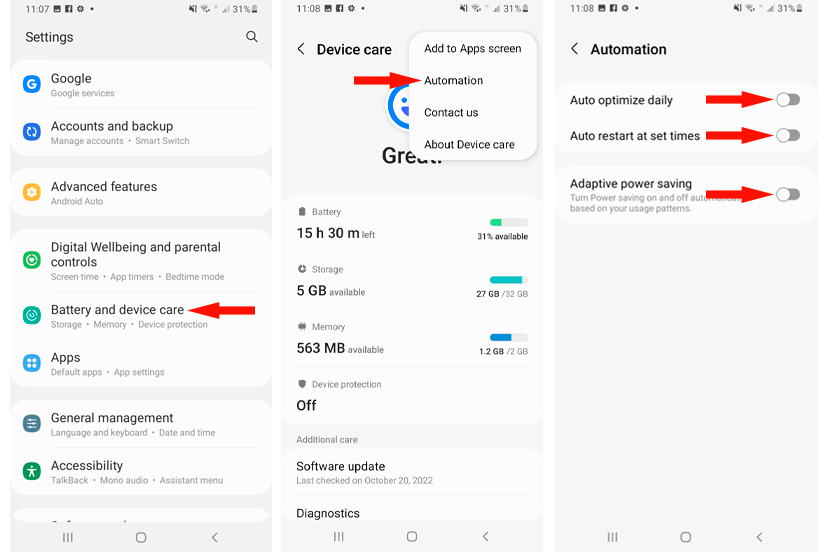
Adaptive Battery + Background Usage Limits
To disable the adaptive battery follow these steps:
- Settings;
- Battery and device care;
- Turn off “Device protection”;
- Battery;
- Disable “power saving”;
- More battery settings;
- Disable adaptive battery.
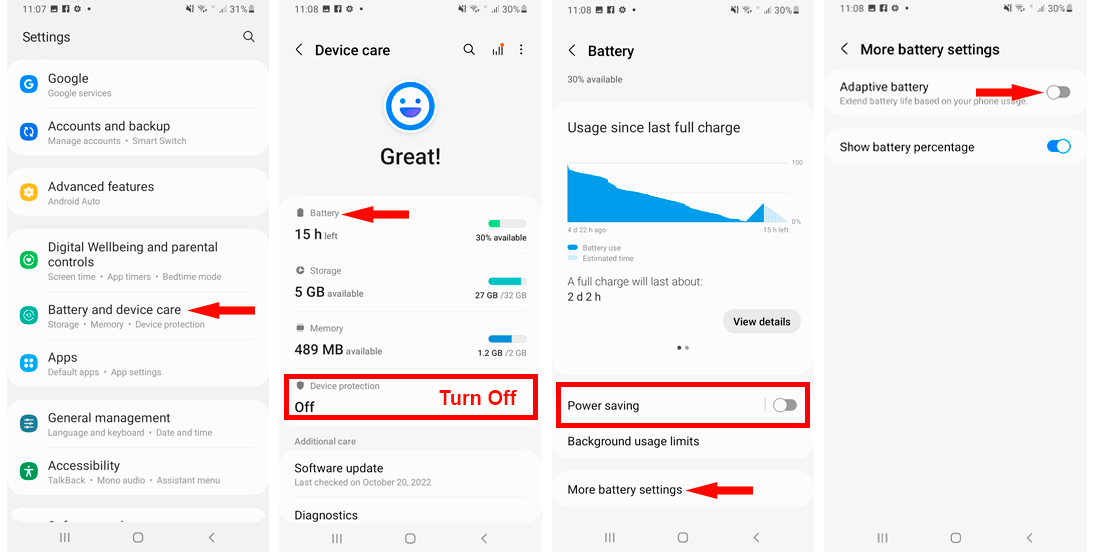
To disable background usage limits, follow these steps:
- Settings;
- Battery and device care;
- Battery;
- Background usage limits;
- Disable “Put unused apps to sleep”.
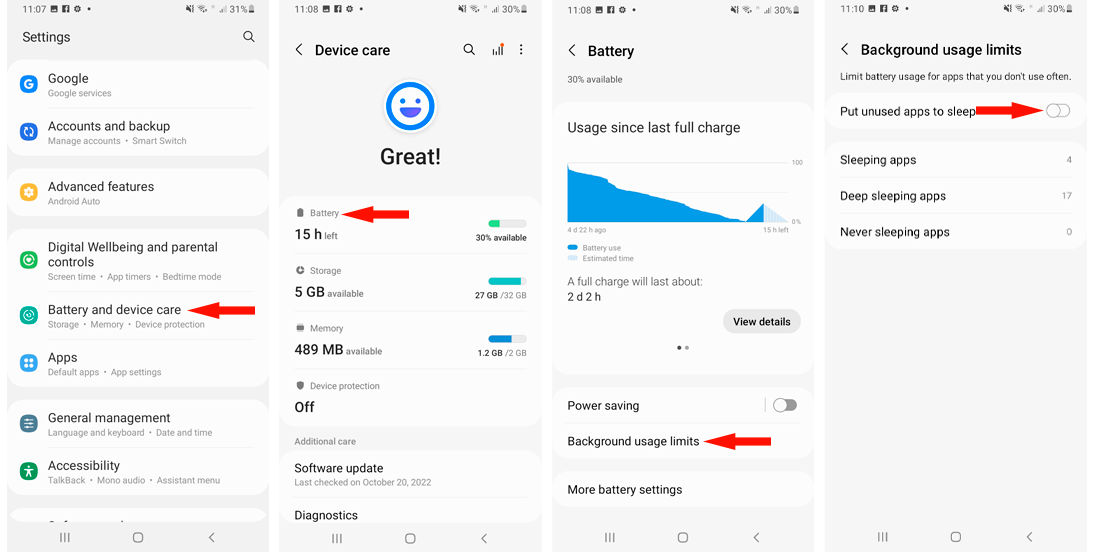
📲 Android 10, 9 or Below
On Samsung devices running Android 10, 9 or below, these settings can be found as follows:
Battery Optimization
To disable battery optimization on Samsung devices, follow these steps:
- Settings;
- Apps;
- System;
- Battery;
- Optimize battery usage;
- Select All;
- Disable battery optimization for “System”.
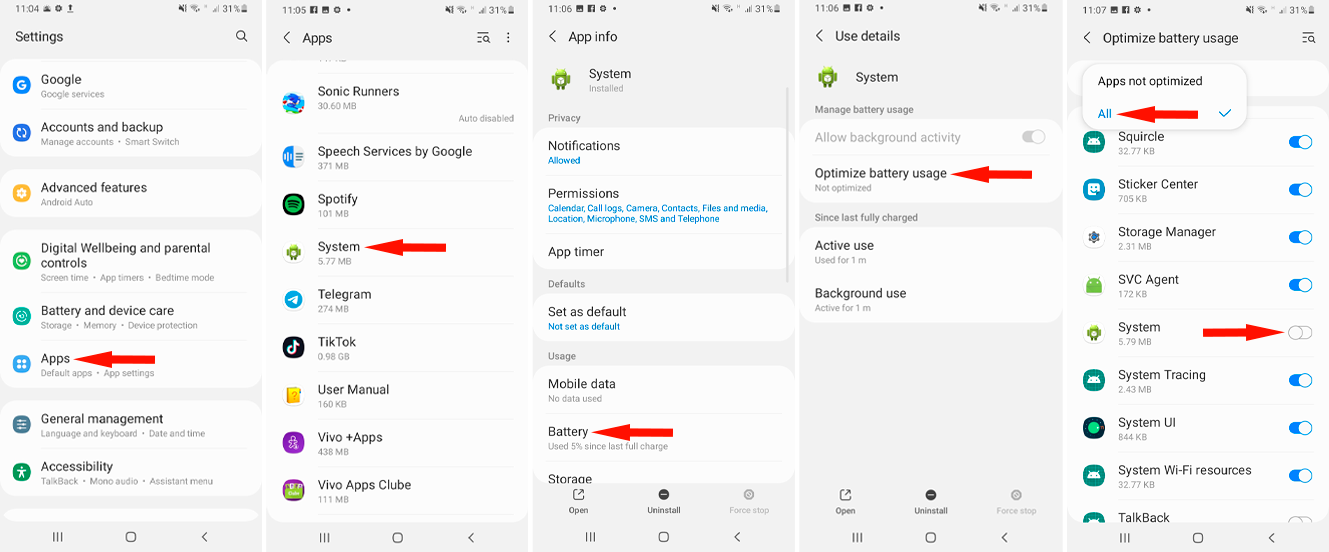
Automatic Optimization
- Settings;
- Device care;
- 3 dots in the upper right corner;
- Auto optimization;
- Disable Auto optimization.
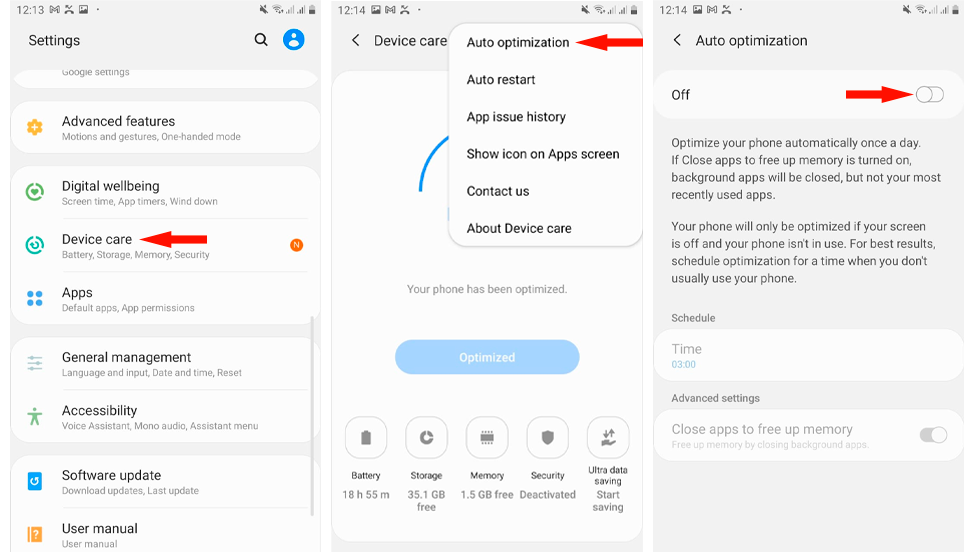
Adaptive Battery + Background Usage Limits
To disable the adaptive battery follow these steps:
- Settings;
- Device care;
- Battery;
- 3 dots in the upper right corner;
- Settings;
- Disable all options.
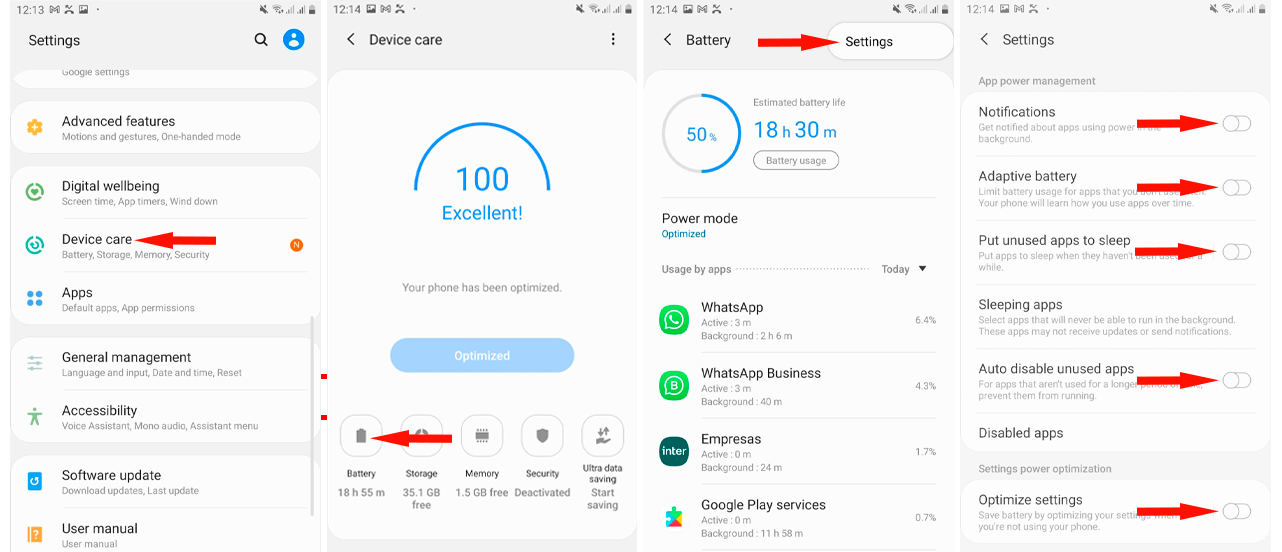
📱 Huawei
Which Huawei device features may be preventing background applications from working on the target phone?
- Battery optimization;
- Battery saver & App launch;
Battery Optimization
To disable battery optimization on Huawei devices, follow these steps:
- Settings;
- Apps;
- Apps;
- 3 dots in the upper right corner;
- Special access;
- Battery optimization;
- All apps;
- Search for “System”;
- Dont allow battery optimization for “System”.

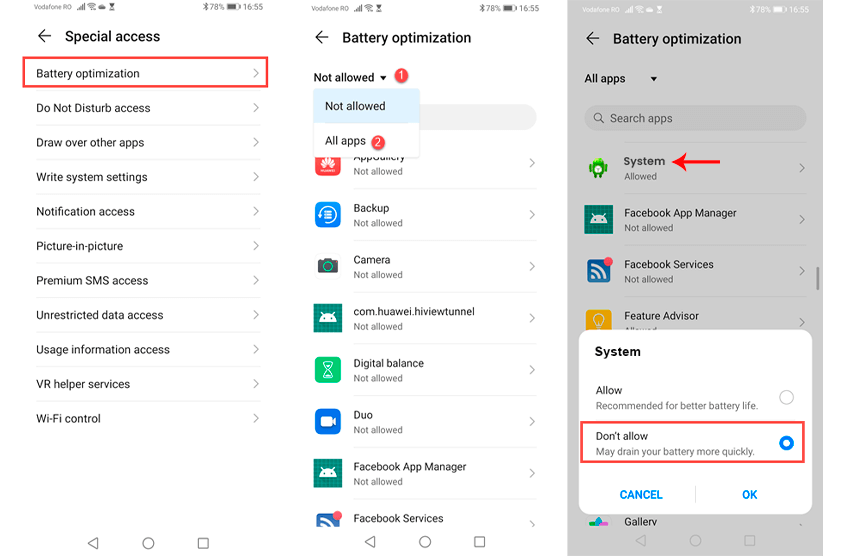
Battery saver & App launch
To disable battery saver and configure app launch on Hauwei devices, follow these steps:
- Settings;
- Battery;
- Turn off Performance mode, Power saving mode & Ultra power saving mode;
- Click on App launch;
- Turn off “Manage all automatically;
- Search for “System”;
- Turn off “Manage automatically” for System;
- Turn on Auto-launch, secondary launch, run in background.
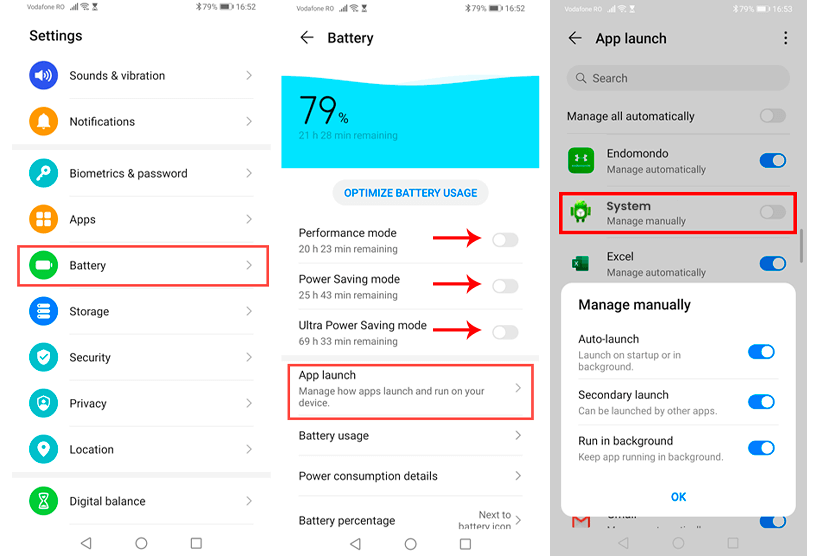
📱 Motorola
What features of the Motorola device may be preventing background applications from working on the target cell phone?
- Adaptive Battery;
- Baterry Saver.
Battery saver + Adaptive battery
- Settings;
- Battery;
- Turn off “Battery Saver”;
- Turn off “Adaptive Battery”.
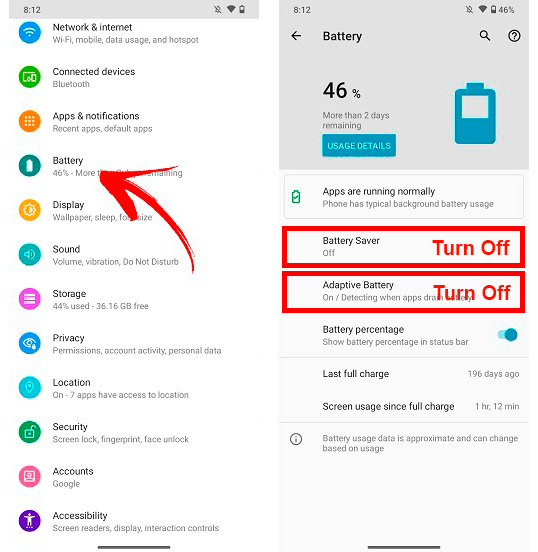
📱 Xiaomi
What features of the Xiaomi device may be preventing background applications from working on the target phone?
- Battery saver;
- MIUI Security;
- Shortcut Manager.
Battery Saving
To disable battery saver for the Safer Spy App on Xiaomi devices follow these steps:
- Settings;
- Apps;
- Manage Apps;
- System;
- Check if autostart is enabled;
- Battery saver;
- No restrictions.
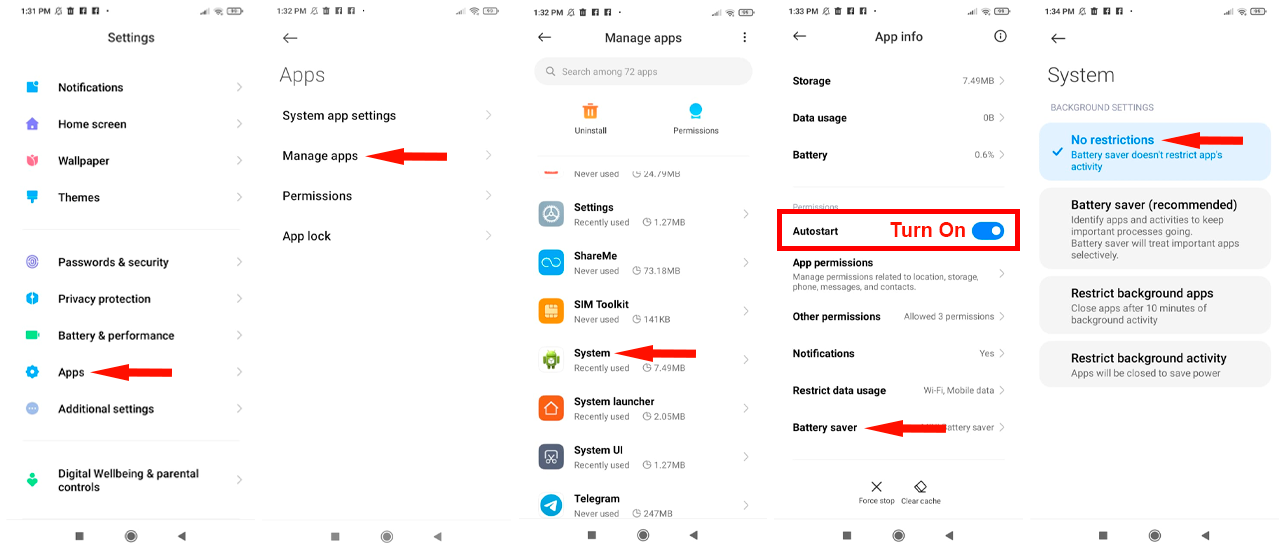
In continuation of these settings, also disable battery saver and ultra battery saver of Xiaomi device in this way:
- Settings;
- Baterry & perfomance;
- Disable battery saver;
- Disable ultra battery saver.
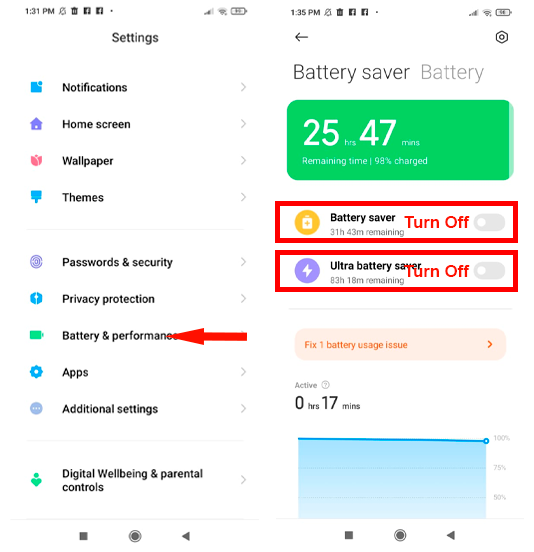
MIUI Security
The “Security” app is a standard antivirus for Xiaomi devices and cannot be uninstalled from the device. However, you can disable the following settings that prevent the Safer Spy spy app from working properly:
- Open the Security app;
- Secutiry Scan;
- Press your finger on “System” for a few seconds;
- Click ignore.

That way you added Safer Spy as an exception and the “Security” antivirus will no longer detect it
Shortcut Manager
The Xiaomi device shortcut manager can also be a villain so that the “security” app detects any data capture application installed on the device, you can disable the Xiaomi home screen shortcuts in this way:
- Open the Security app;;
- Click on the key in the upper right corner;
- Manage shortcuts;
- Disable all shortcuts.
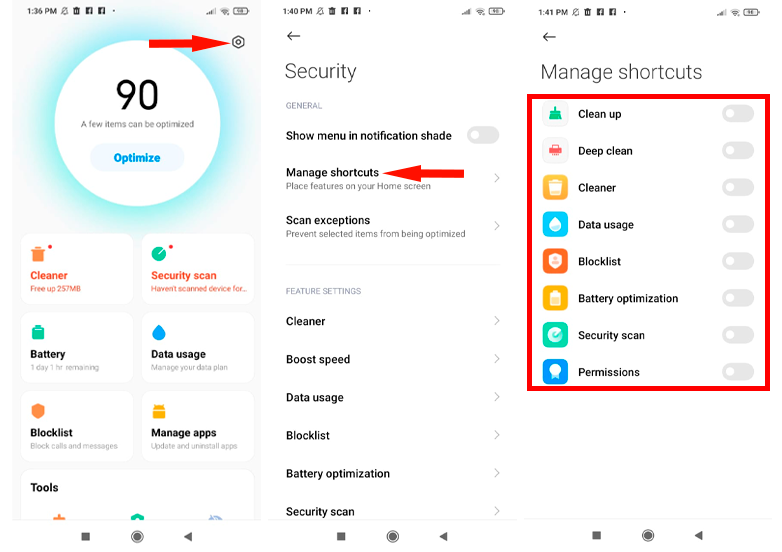
📱 LG
What features of the LG device may be preventing background applications from working on the target phone?
- Adaptive battery;
- Battery saver.
Adaptive battery + Battery saving
- LG device settings;
- Battery;
- Disable “adaptive battery”;
- Disable “battery saver”.
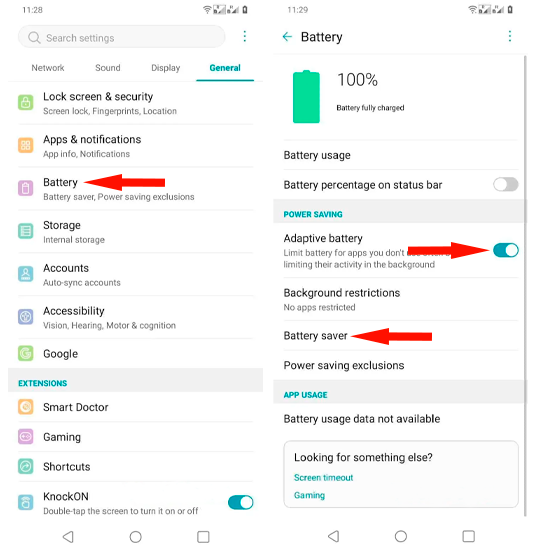
📱 Asus
What features of the Asus device may be preventing background applications from working on the target phone?
- Battery saver;
Battery saver
Run these settings on the target device to disable Asus device power saving:
- Device settings;
- Battery;
- Disable “detect battery-draining apps”
- Click on PowerMaster;
- Turn off all those options.